Connect to MSU-Secure Wireless on a Windows 7 Computer
Follow the instructions below to configure your Windows 7 system to connect to MSU-Secure, MSU's secure wireless network.
IMPORTANT: If you are a new student and have not yet changed/set your NetID password or it has expired, please go to My Profile to set it before continuing.
- Click the wireless icon
 located at the bottom right corner of your desktop in the system tray and select MSU-Secure.
located at the bottom right corner of your desktop in the system tray and select MSU-Secure. - Verify that Connect automatically box is checked and click the Connect button (fig. 1).
- Enter your MSU NetID and password.
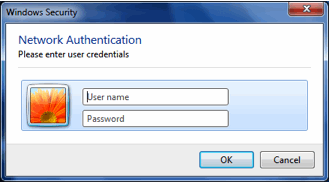
Fig. 2
IF you are prompted with The connection could not be completed window shown below:
- Click the Connect button.
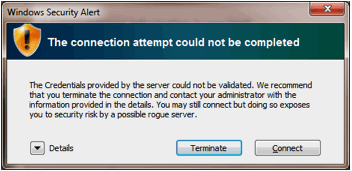
Fig. 3
The Set Location window opens.
- Click Public Network (fig. 4).
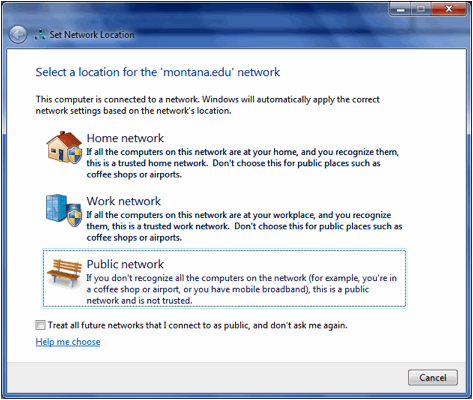
Fig. 4
If you receive any errors first check that your settings, username, and password have all been entered correctly.
For additional assistance please stop by the UIT Service Desk located on the first floor of the Library or contact them at (406) 994-1777 or helpdesk@montana.edu.

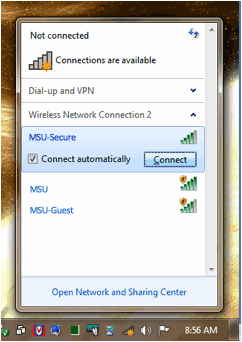
 top of page
top of page