MSU-Secure Wireless Setup: Android
Use the instructions below as a guide to configuring your Android to connect to MSU-Secure, MSU's secure wireless network. The many different Android carriers, manufacturers and versions of the OS make it impossible for us to provide step by step instructions for each phone model.
Please Note: MSU does not provide tech support for any smart phones or devices. Please contact your individual carrier/provider for issues with your phone.
To connect to MSU-Secure with Android
The following screenshots were taken from a Samsung Galaxy S23 FE.
- Swipe down from the top to open the top menu (this can also be done by navigating
to Settings - Connections - Wi-Fi)
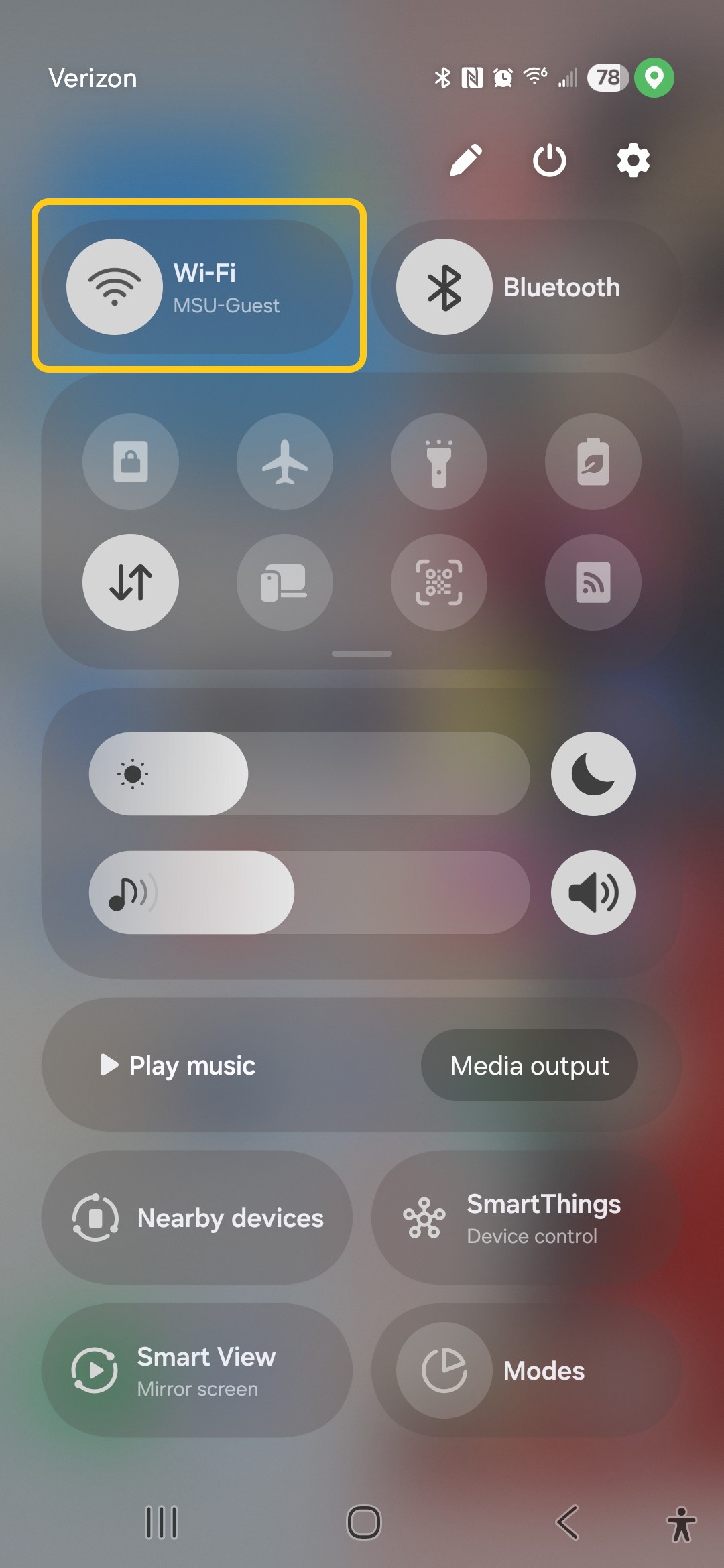
- Select Wi-Fi, then select MSU-Secure
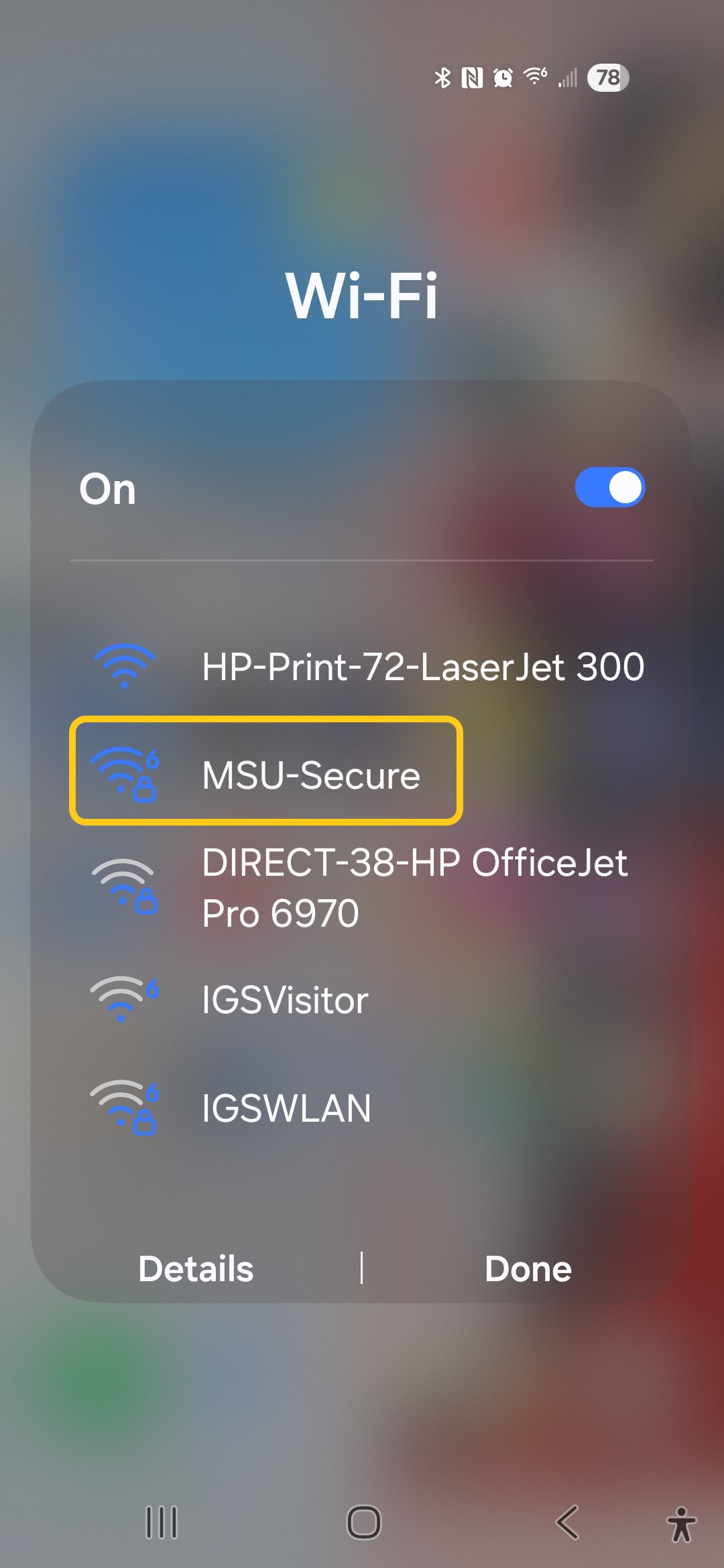
- You will be directed to log into MSU-Secure
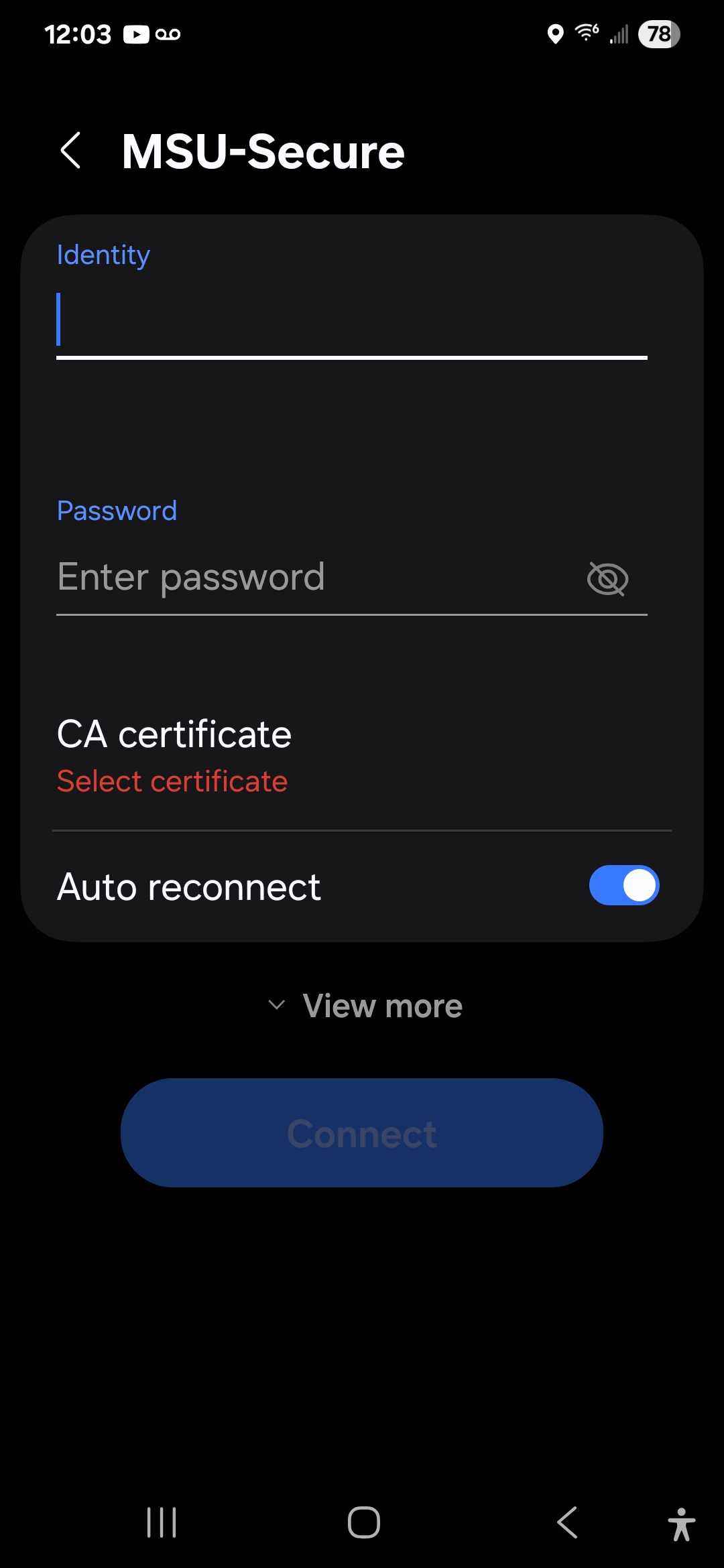
- Log in using your NetID credentials:
Username: NetID@student.montana.edu for students
NetID@msu.montana.edu for faculty, staff, and graduate assistants
Password: NetID password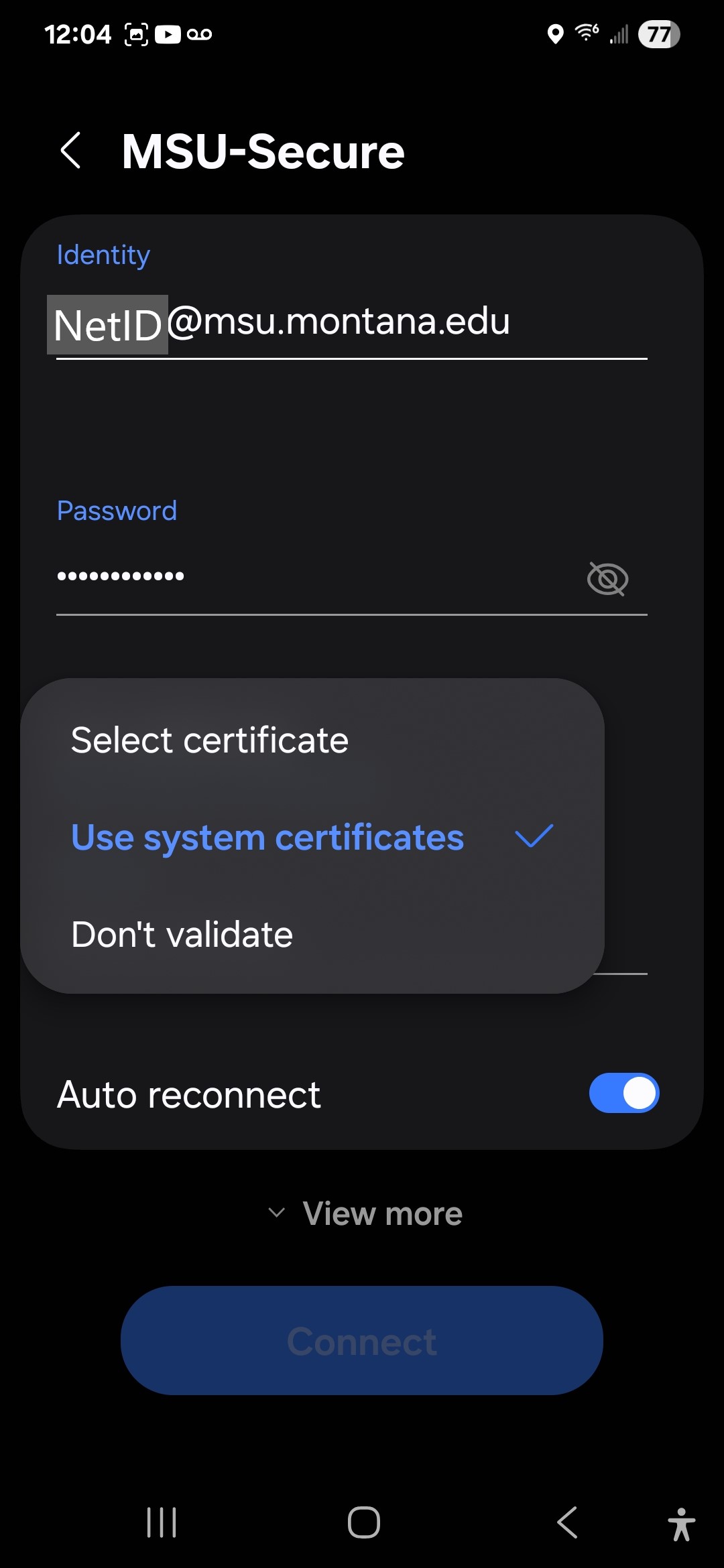
- Once you've filled in your login information, a new blank will appear to fill in the Domain. Use msu.montana.edu.
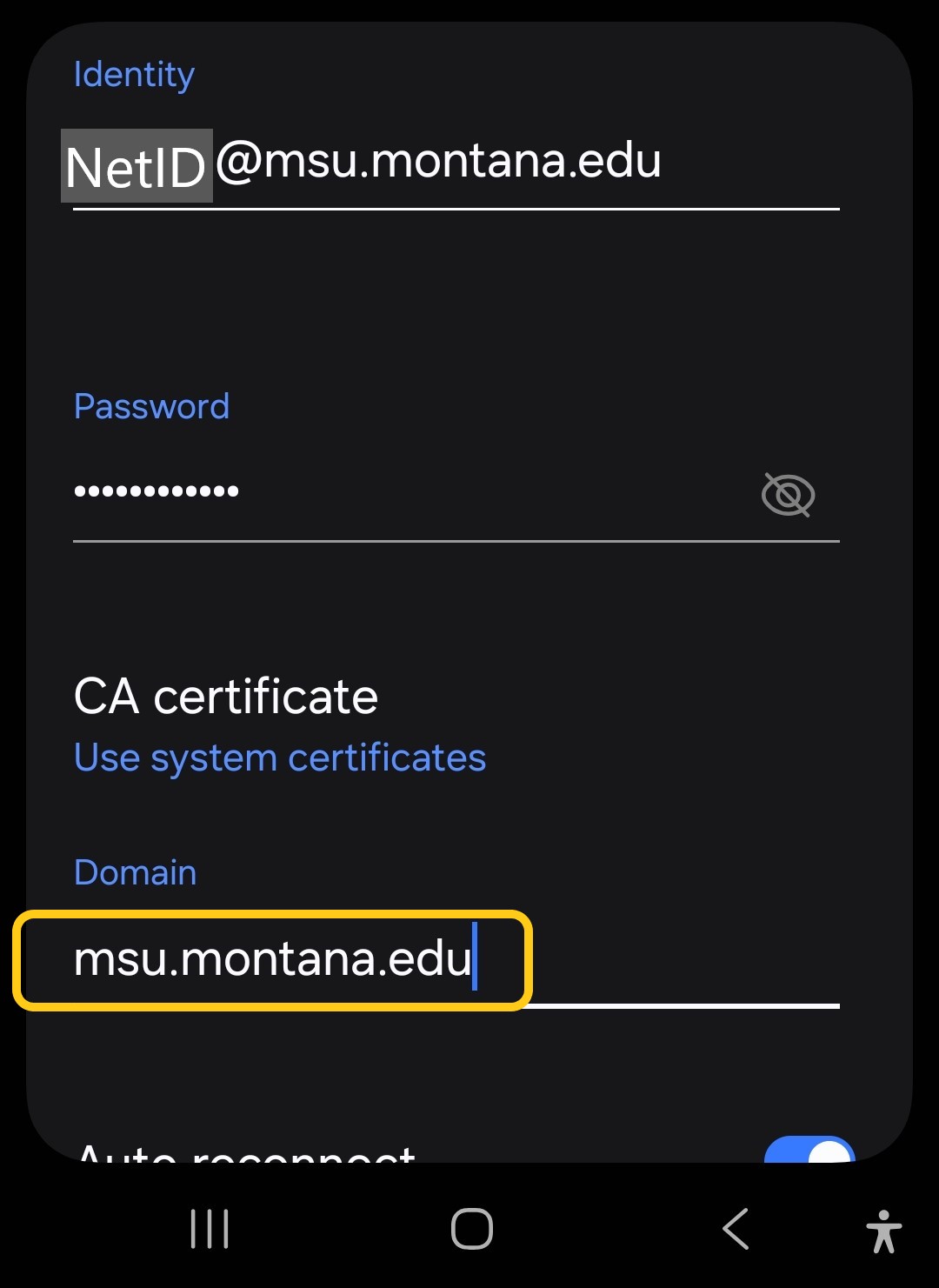
- Once you've input the Domain, select Connect. You should now be connected to MSU-Secure.
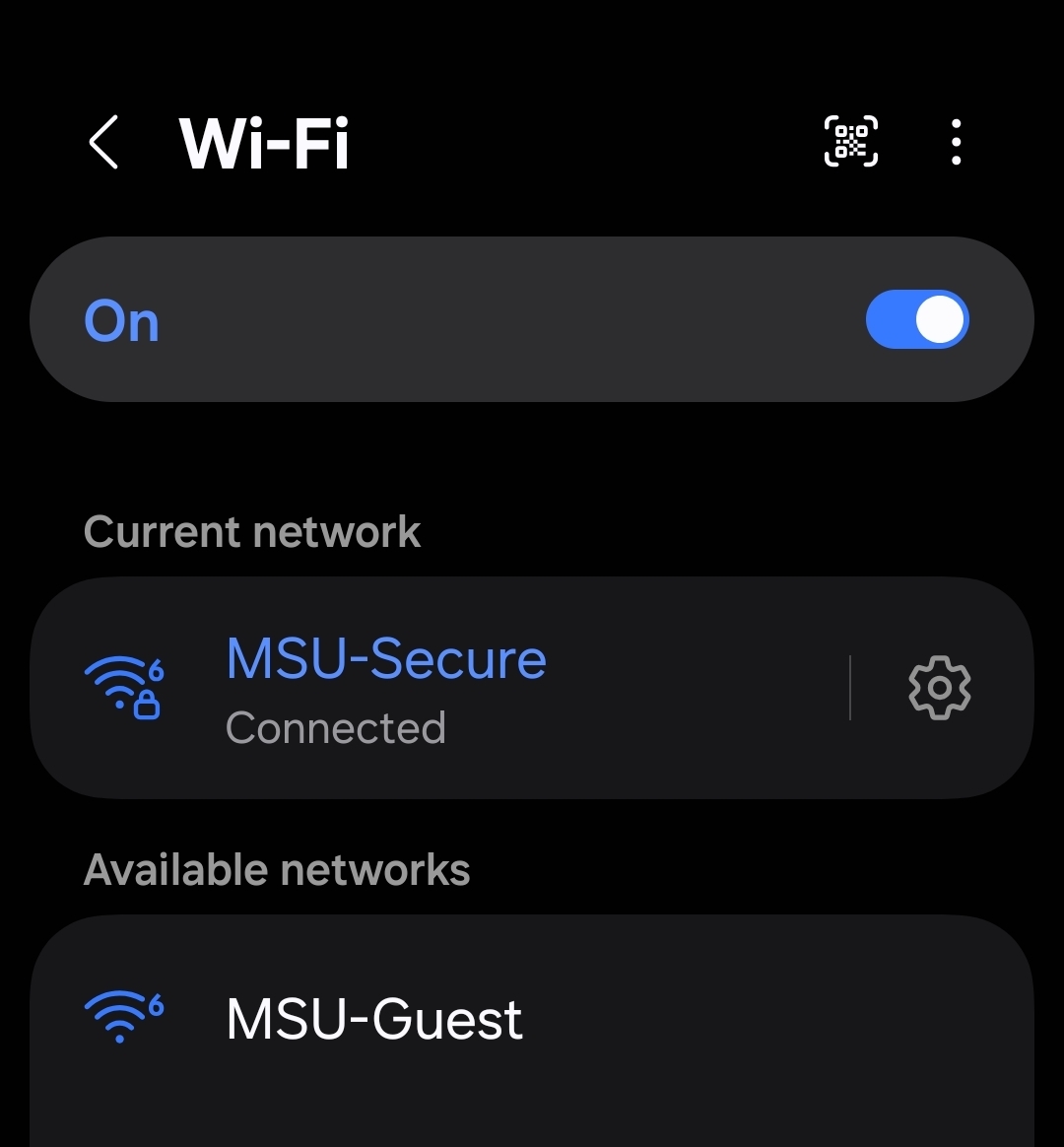
Note: If you receive any errors first check that your settings and NetID and password have all been entered correctly. For additional assistance visit the IT Service Desk on the first floor of the Library, or contact them at 994-1777 or helpdesk@montana.edu.

 top of page
top of page