Connect to MSU-Secure on an iOS Device
- Tap Settings to open (figure 1).
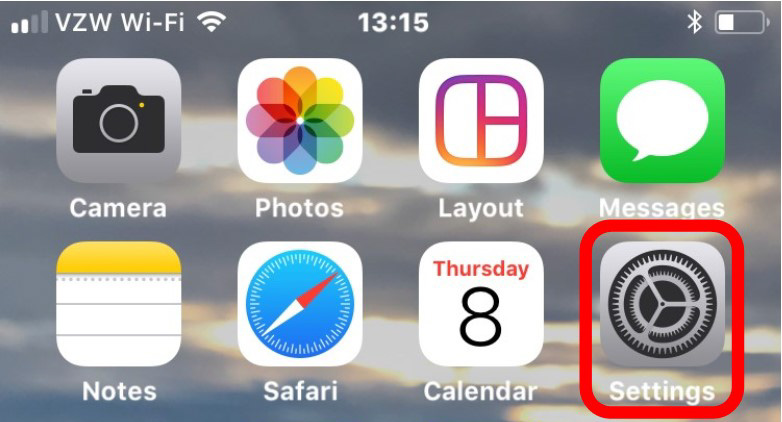
Figure 1.
-
Tap Wi-Fi and slide to ON (figure 2).
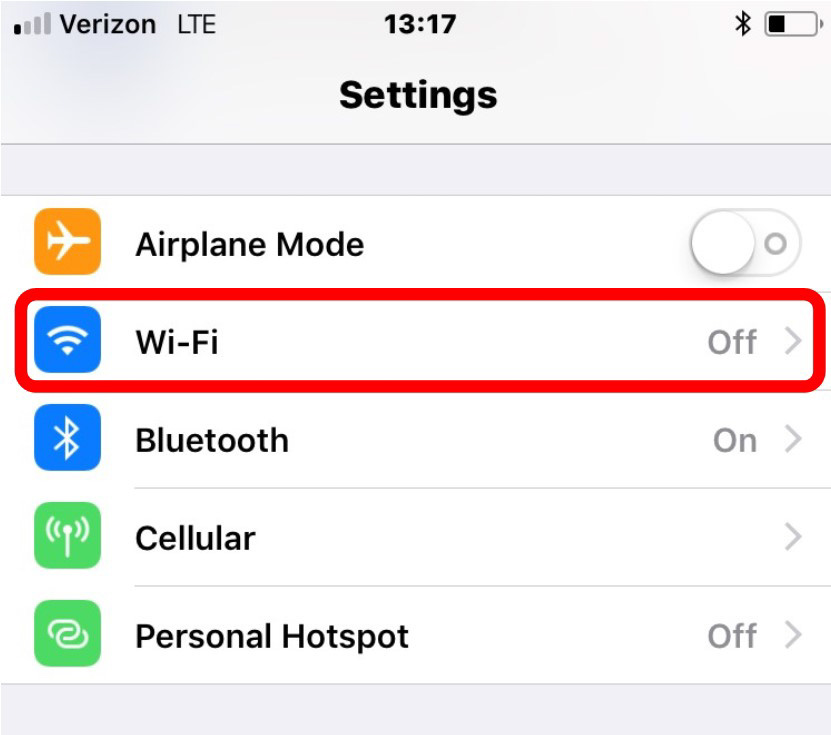
Figure 2.
-
Tap MSU-Secure (figure 3 ).
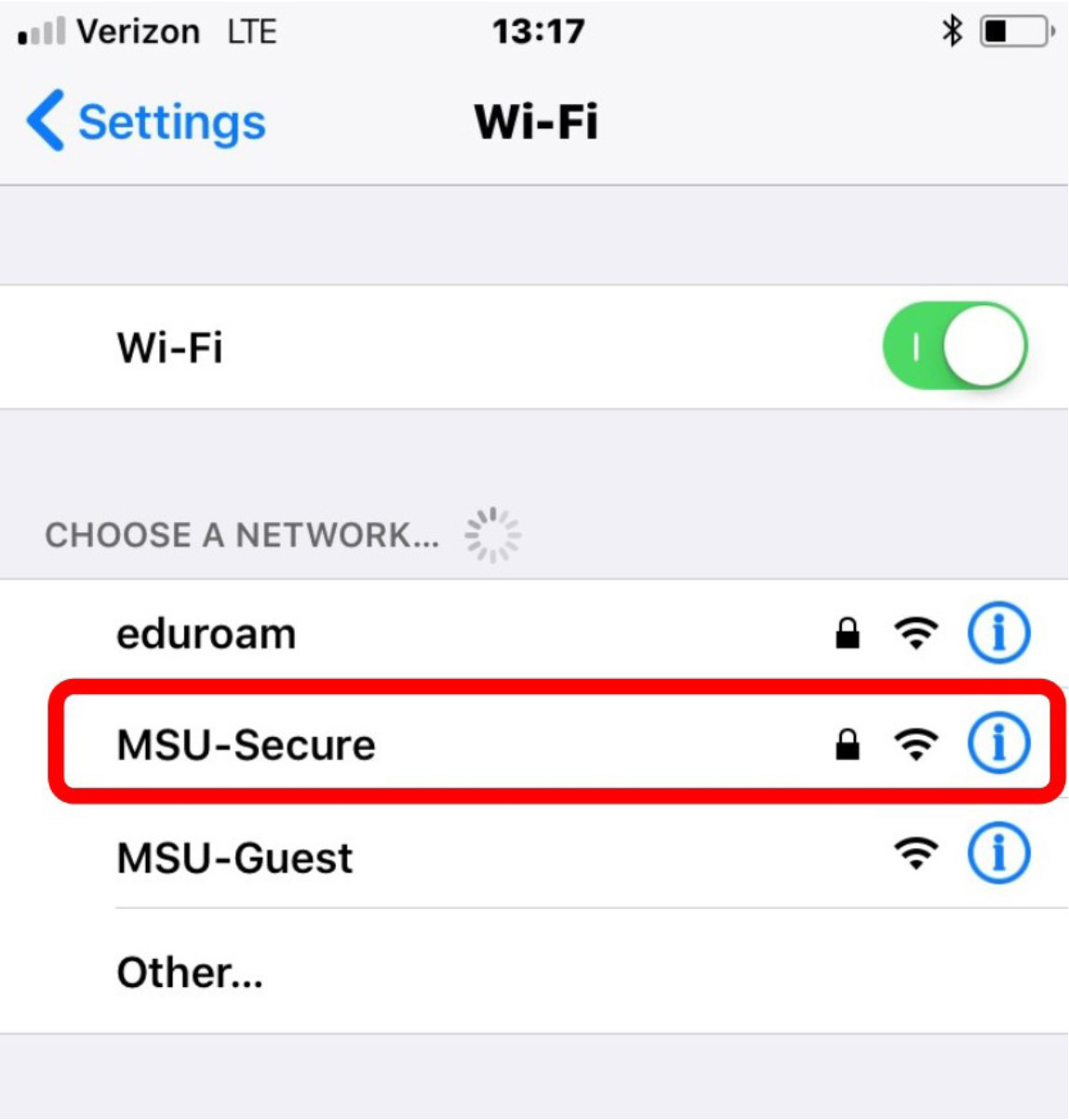
Figure 3.
-
Enter your login credentials and tap Join:
Username: NetID@student.montana.edu for students
NetID@msu.montana.edu for faculty, staff, and graduate assistant
Password: NetID password -
Tap Trust to accept the certificate (fig 4).
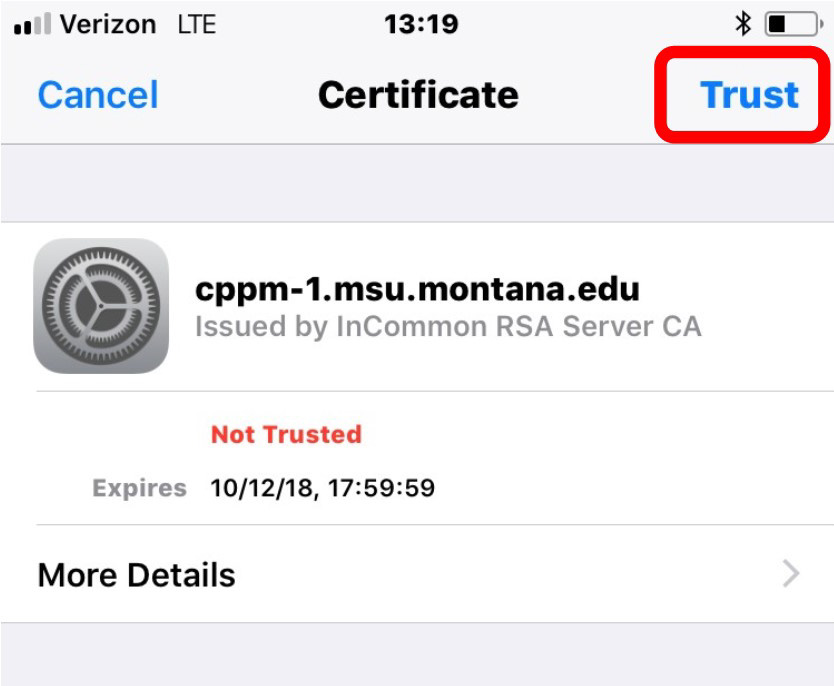
Figure 4.
-
Once connected you will see a blue checkmark next to MSU-Secure (figure 5).
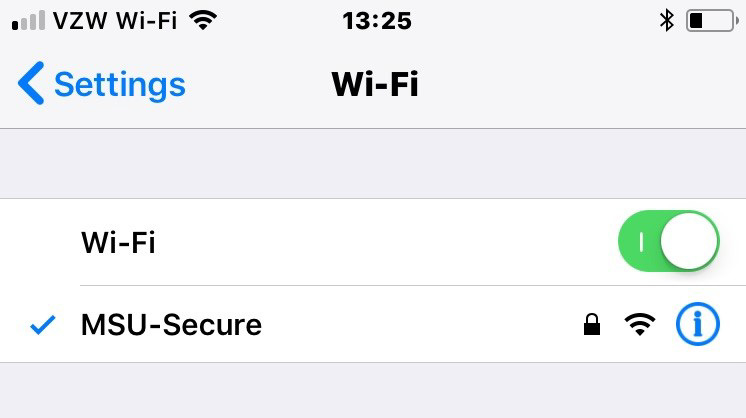
Figure 5.
