Connect to MSU-Secure WiFi Network on a Mac
Follow the instructions below to connect to the MSU-Secure wireless network on your Mac computer (OS versions 10.7 through 10.15).
Depending on the OS version of your computer, you may notice slight differences from the windows shown here and the ones on your computer but the process and required login credentials are the same.
- On the top menu bar click the Wi-Fi icon and then click Turn Wi-Fi On.

The Wi-Fi Menu will close and after a few seconds reopen .
If it doesn't simply click the icon again. - Select MSU-Secure.
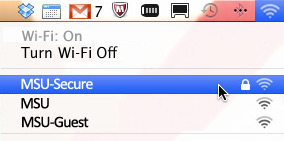
The Wi-Fi network authentication window opens.
- Enter your credentials
- Username: NetID@student.montana.edu for students
NetID@msu.montana.edu for faculty, staff, and graduate assistants - Check the box next to Remember this network (red arrow).
- Click the JOIN button.
- Username: NetID@student.montana.edu for students
You should now be connected to MSU Secure.
IF you are prompted with the "Verify Certificate" pop-up like the one below, click the Continue button.
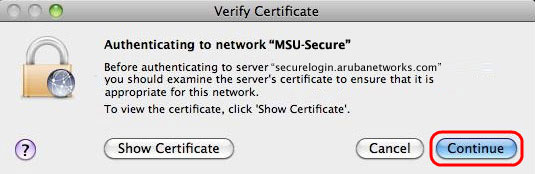
Doing this will verify certificate and finish connecting your computer to MSU-Secure.
To confirm, open the WiFi menu by clicking its icon in the top-menu bar. There will
be a checkmark next to MSU-Secure.
Errors:
If you receive any errors while connecting, first check that your NetID and password have been entered correctly.
For additional assistance please stop by the UIT Service Desk located in the MSU Library Commons or contact them at (406) 994-1777 or helpdesk@montana.edu.
