Outlook App Setup on iOS Device
Follow the steps below to download the Outlook app on an iOS device and to add your MSU faculty or student email address to it.
Microsoft has implemented new security protocols, mandating all Microsoft 365 business users and Outlook mobile app users to integrate Microsoft Authenticator for heightened security. This initiative reflects Microsoft's continuous commitment to fortify security measures and safeguard user accounts. However, as MSU utilizes DUO for our Multi-Factor Authentication (MFA) system, there is no need for users to undergo the Microsoft Authenticator setup process.
Instructions
- Open the App store on your iOS device and search for Microsoft Outlook.
- Download the app and then click Open.
- Click the Add Account button.
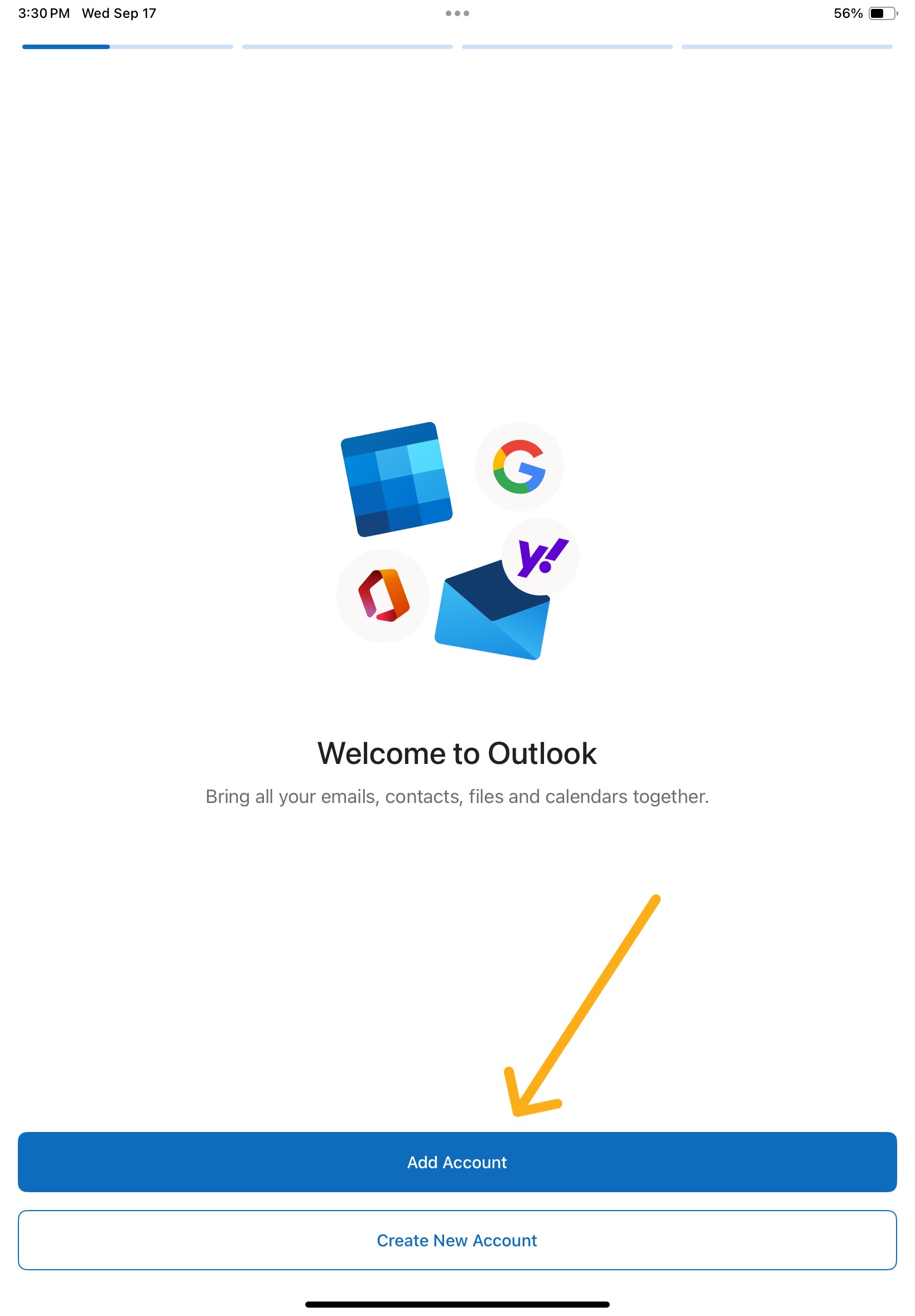
- Enter your MSU email address as shown below:
Faculty/Staff: first.last@montana.edu
Student: first.last@student.montana.edu
You will be redirected to the MSU Office 365 login page.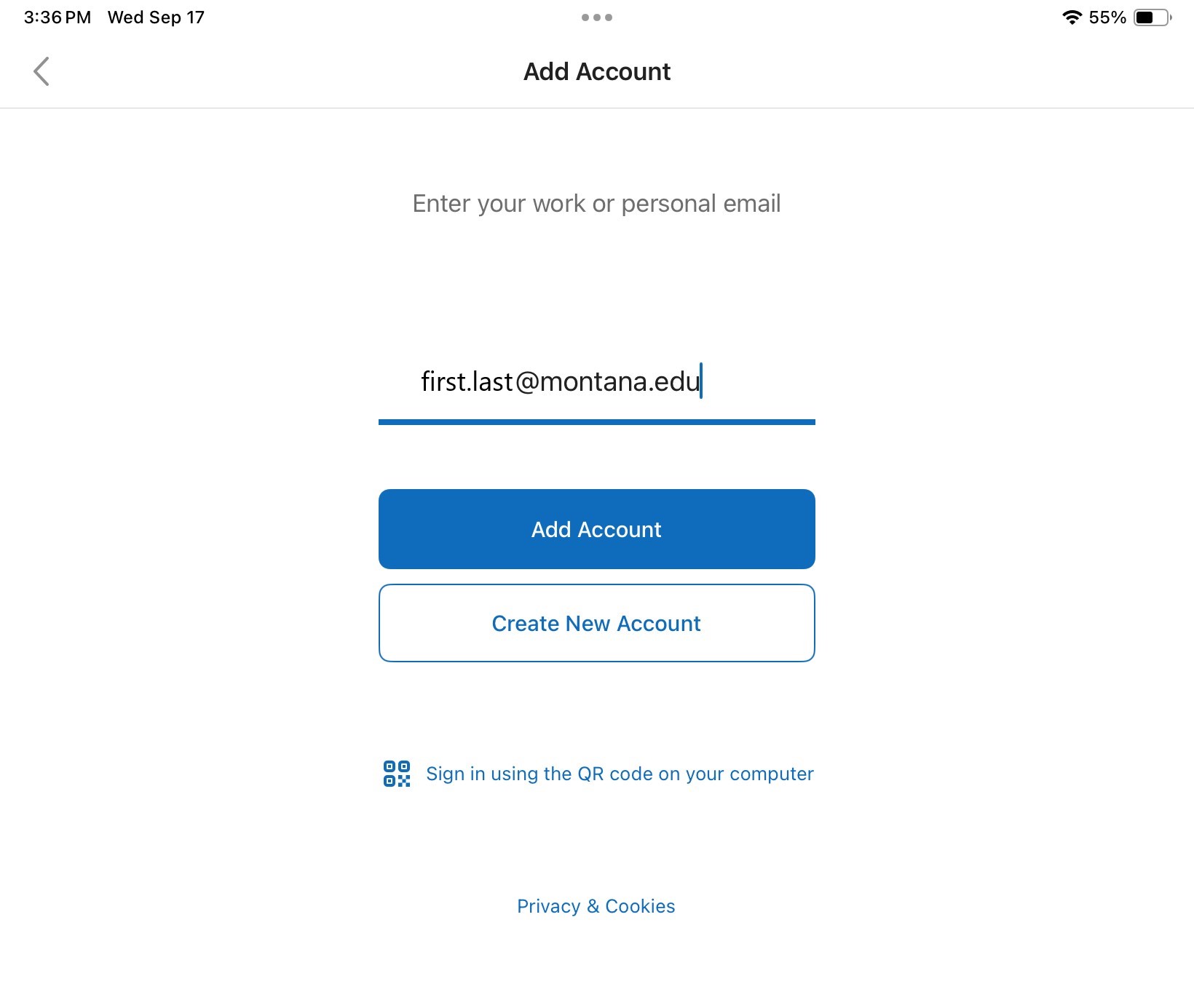
- Enter your NetID login as shown below:
Faculty/Staff/student workers/graduate assistants: NetID@msu.montana.edu
Student: NetID@student.montana.edu
You will be redirected to the MSU Office 365 password page.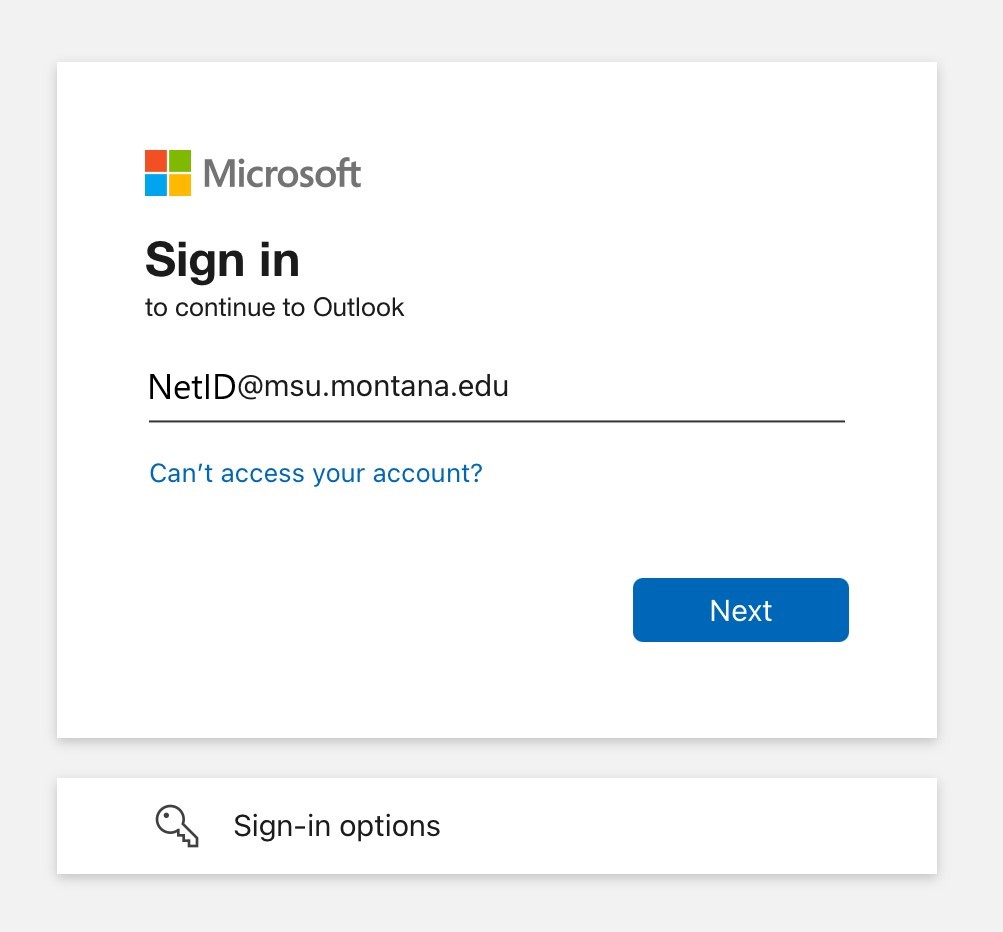
- Enter your NetID password and click sign in.
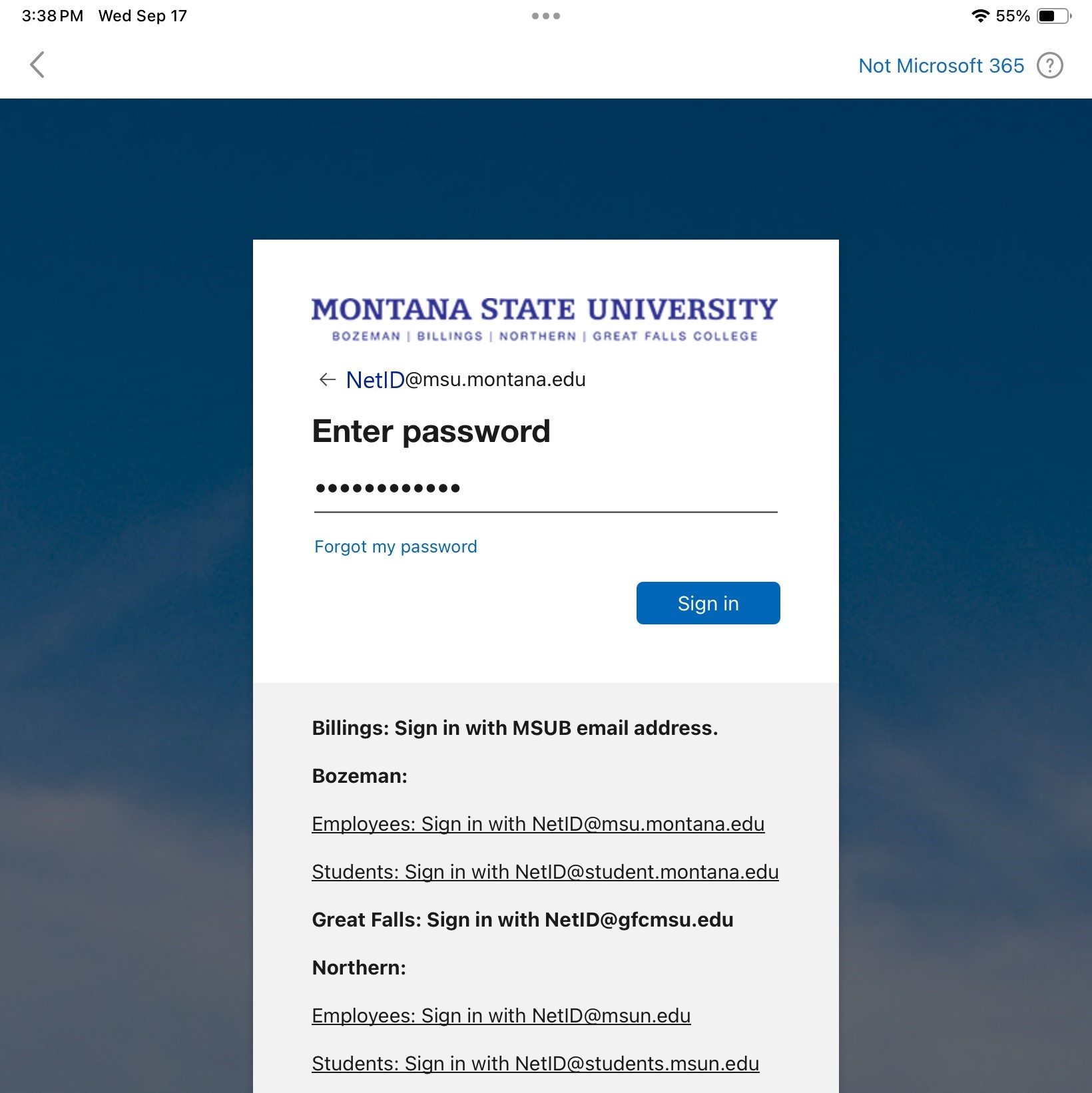
- You will be prompted to submit for Duo multifactor authentication.
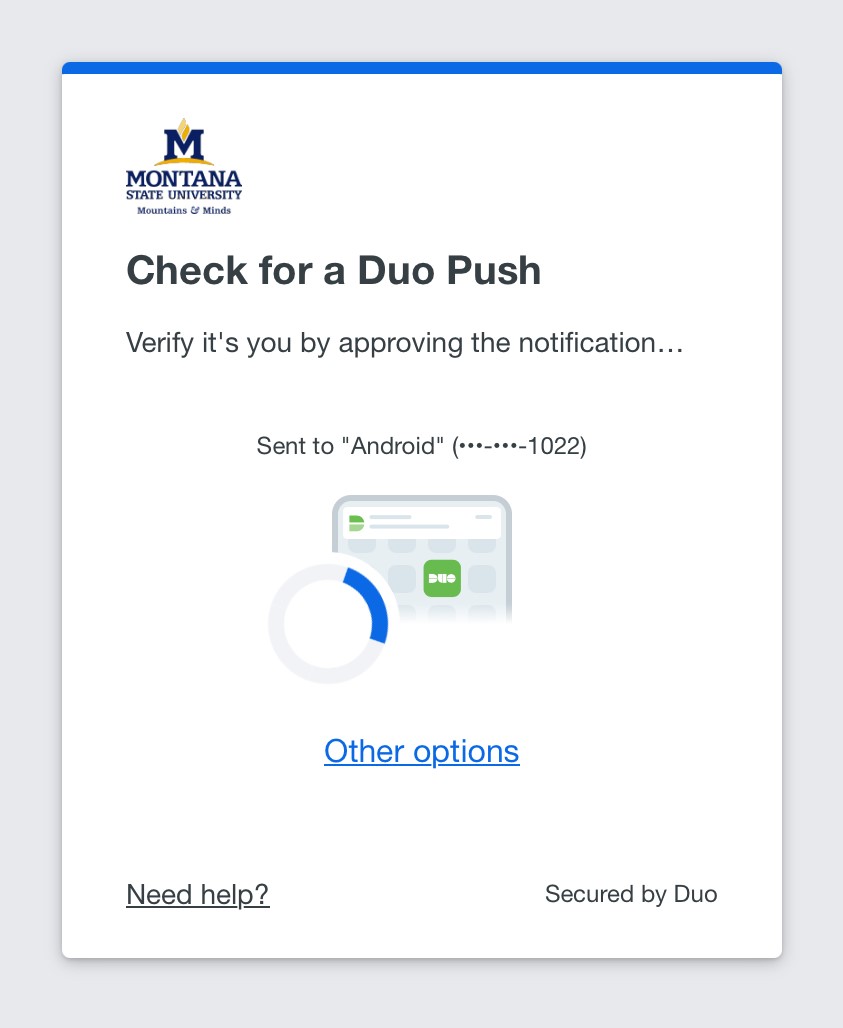
Confirm if this device is yours or not.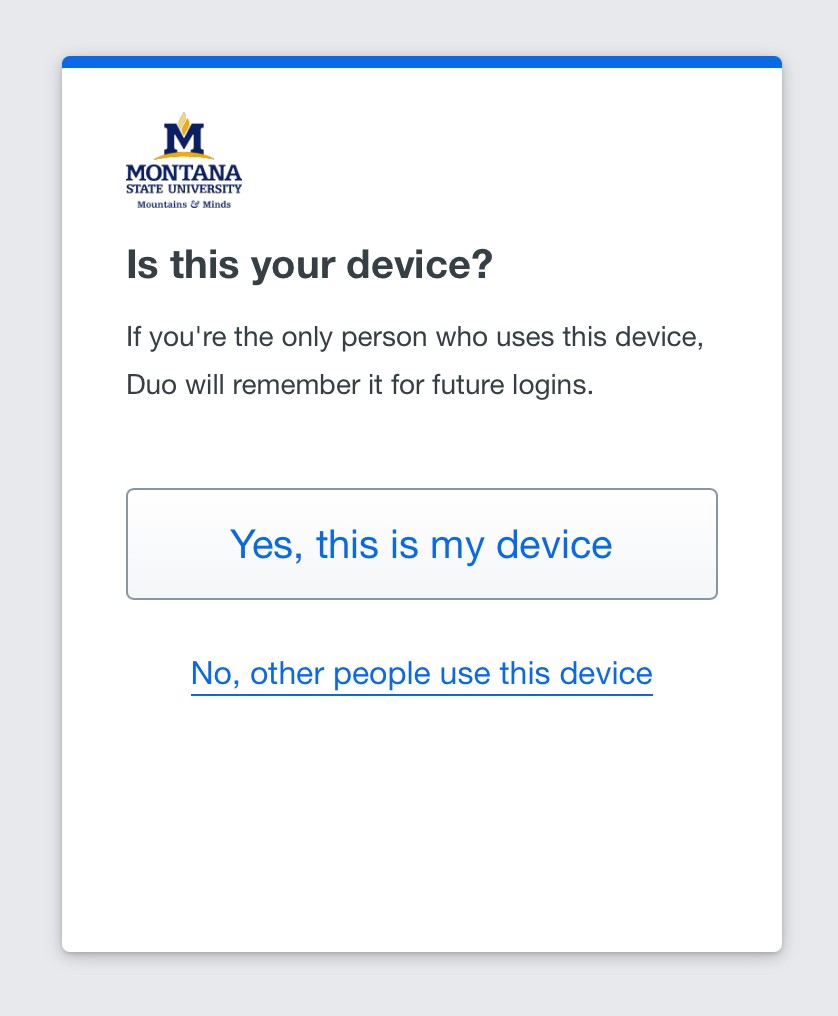
If successful, you will get a "Success!" notification.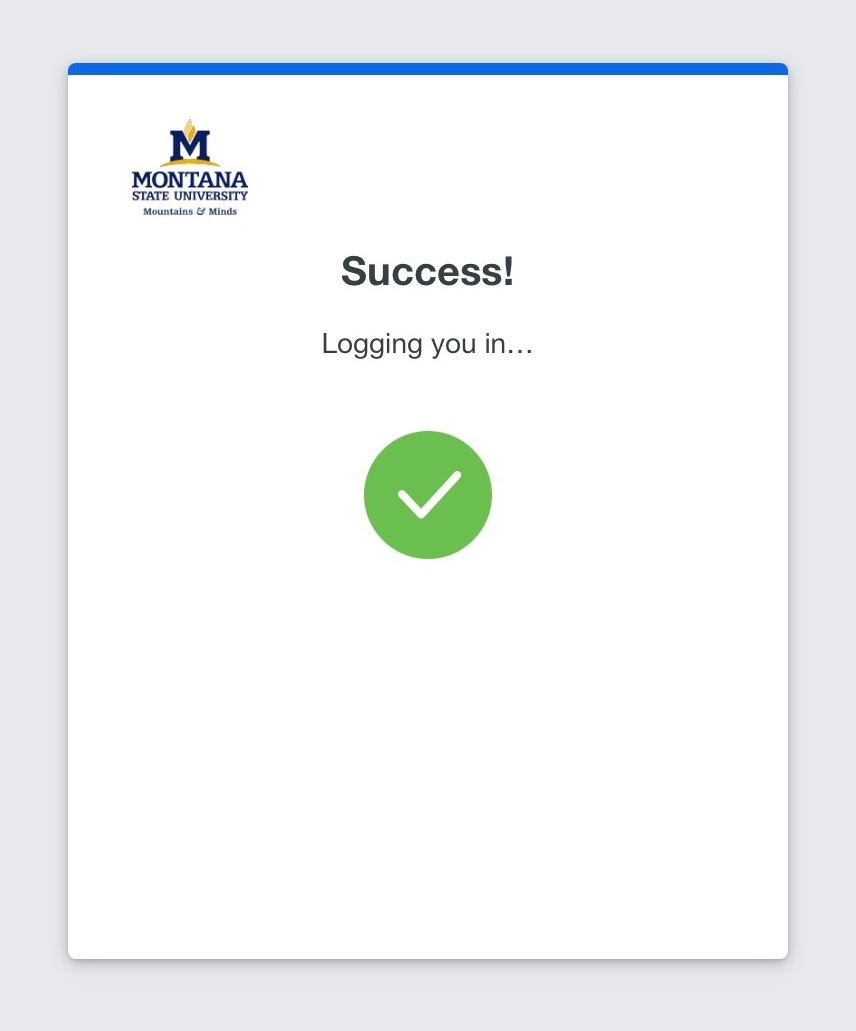
Your email account will now be ready to use on the Outlook app.
