Switching from Windows 7/8 to Windows 10
![]()
Microsoft Windows 7 End of Support
On Jan. 14, 2020, Microsoft ended its support for the Windows 7 operating system. Microsoft will no longer provide security updates or assistance for computers using Windows 7.
End of support means there will be no more security patches or version updates. This
presents an opportunity for hackers to exploit vulnerable systems and puts our university
data at risk. This is also a violation of MSU’s Technology Management Standards.
To help keep campus information and data secure, Windows 7 computers will need to
be upgraded to Windows 10.
We recognize there may be some legitimate software or hardware dependencies that will require the continued use of Windows 7 while a long-term solution is identified. In such approved instances, Windows 7 Extended Support from Microsoft will be made available for purchase for campus faculty and staff.
- Go to the Windows desktop screen
- Press Windows key + R on your keyboard
- Type winver in the text field and press Enter
To update your Windows 7, 8, 8.1, and 10 Operating System:
- Open Windows Update by clicking the Start button in the lower left corner. In the search box, type Update, and then, in the list of results, click either Windows Update or Check for updates.
- Click the Check for updates button and then wait while Windows looks for the latest updates for your computer.
- If you see a message telling you that important updates are available, or telling you to review important updates, click the message to view and select the important updates to install.
- In the list, click the important updates for more information. Select the check boxes for any updates that you want to install, and then click OK.
- Click Install updates.
Note: It is important that you do not shut your computer off or allow it to run out of battery during the update process. Doing so can cause a corruption of the operating system, which can often only be fixed by reformatting the computer.
If you are experiencing issues updating your computer, please review this Windows update troubleshooting guide from Microsoft.
For information on Microsoft Windows Automatic Updates, visit Microsoft's Update site.
To schedule your computer to be upgraded to Windows 10, please do so in advance by contacting your departmental IT team, or the UIT Service Desk at 406-994-1777 or helpdesk@montana.edu. You may also opt to visit the UIT Service Desk in the MSU Library Commons if you have additional questions.
Email OSExemptionRequest@montana.edu. Please include your name, department and a brief summary explaining your dependency on Windows 7. You will then be contacted for additional details and to discuss the next steps in the process. Microsoft Extended Support can only be purchased through MSU and is not available directly from Microsoft or resellers. Extended support will be required for an exception to be granted. The cost will be assessed once the level of Extended Support has been determined by your UIT technical representative.
In addition to the security risk that is posed by using an out of date operating system, Windows 10 provides even more functionality and design upgrades. The layout is simpler than Windows 7 and according to Michael Muchmore from PCMag, the learning curve for Windows 10 is easier to navigate.
Windows 10 also allows installation of current versions of software that may not be supported on Windows 7.
Questions or concerns?
Please contact your departmental IT team, or the UIT Service Desk at 406-994-1777 or helpdesk@montana.edu. You may also opt to visit them in the MSU Library Commons if you have any additional questions.
Training and guides
Microsoft: Windows 10 End-User Readiness
This is a great starting point to learn specific features, as you can download individual
guides with screenshots to help familiarize yourself with the environment as you come
across any challenges.
LinkedIn Learning: Windows 10 New Features (40m 41s)
This video goes over helpful new features added since Windows 7, Windows 8, and Windows
8.1.
LinkedIn Learning: Computer Literacy for Windows 10 (2h 6m)
This introductory video covers the basic computer skills needed to be comfortable
doing day-to-day tasks when using Windows 10.
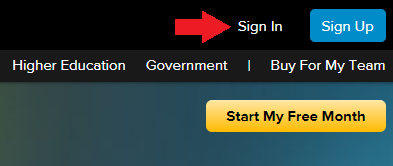
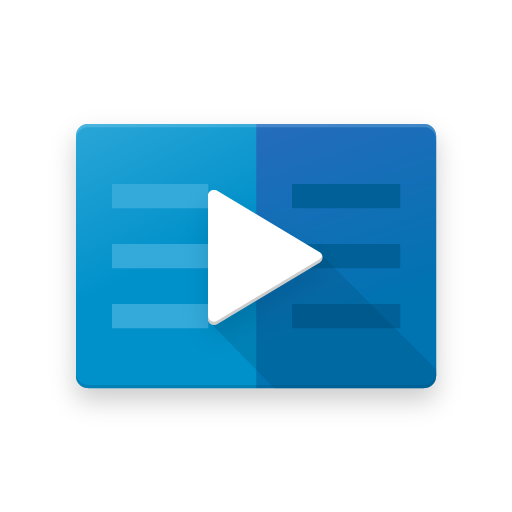 LinkedIn Learning is a leading online learning platform that helps anyone learn business,
software, technology and creative skills to achieve personal and professional goals.
MSU students, faculty, and staff are able to make use of their library for engaging,
top-quality courses taught by recognized industry experts.
LinkedIn Learning is a leading online learning platform that helps anyone learn business,
software, technology and creative skills to achieve personal and professional goals.
MSU students, faculty, and staff are able to make use of their library for engaging,
top-quality courses taught by recognized industry experts.
